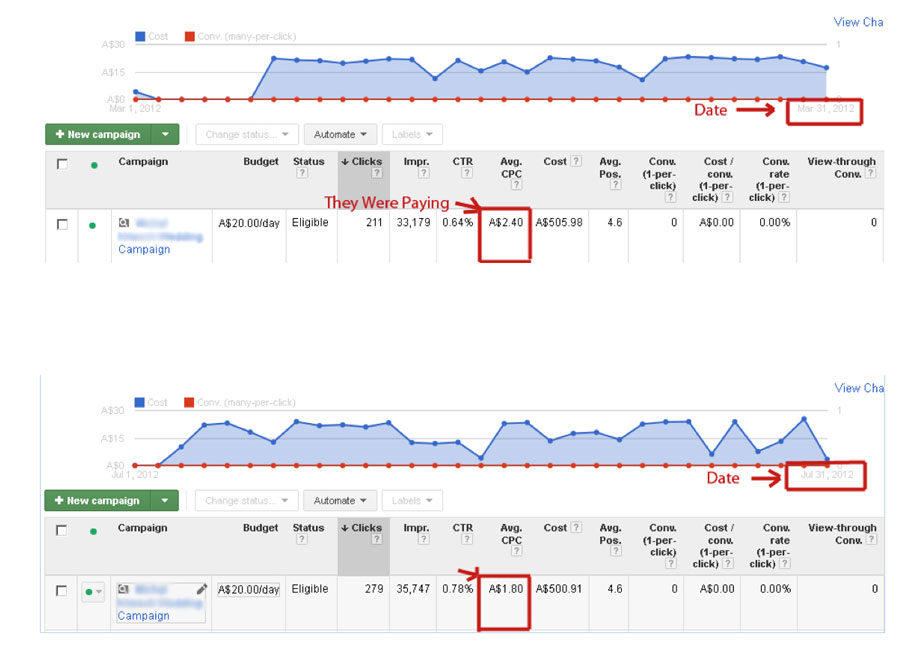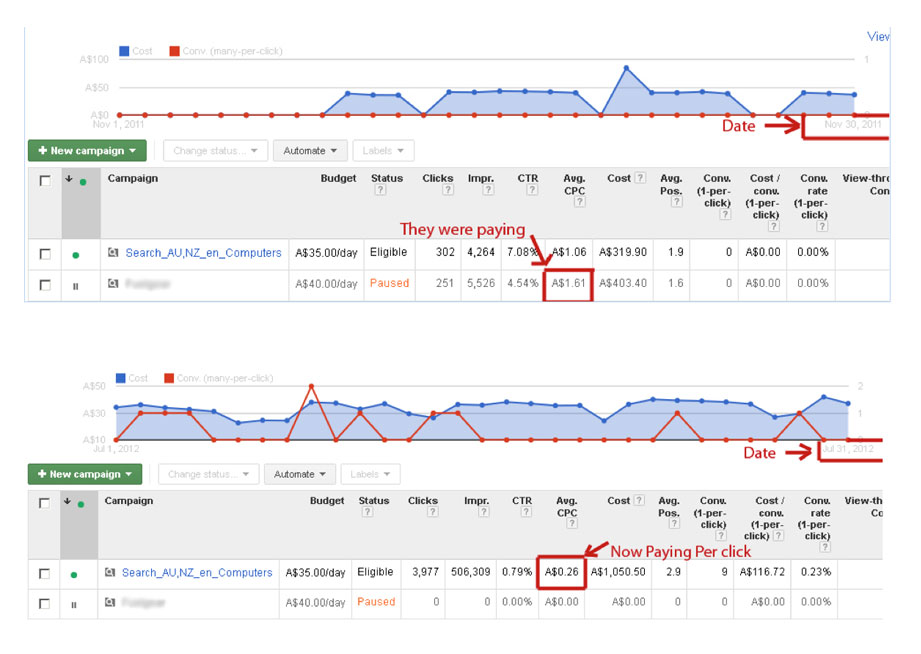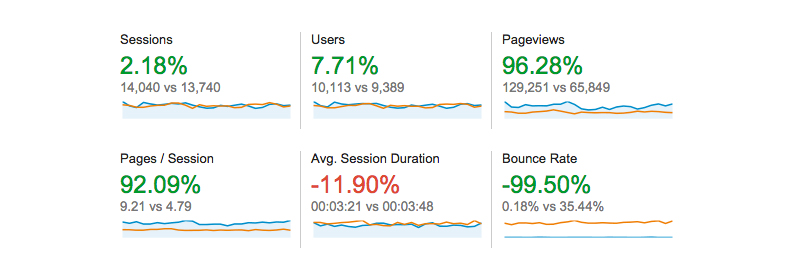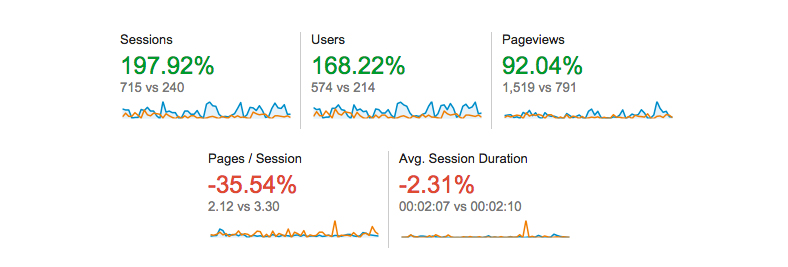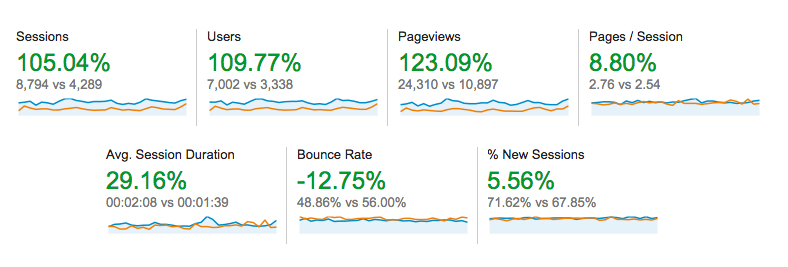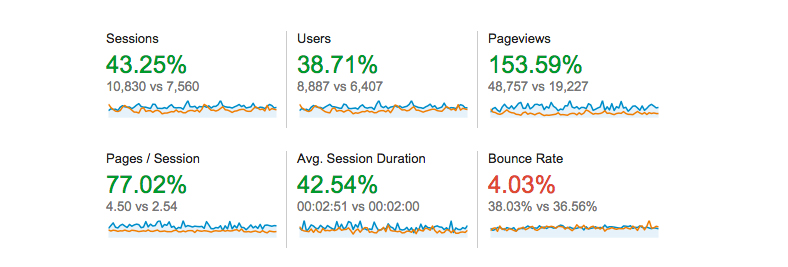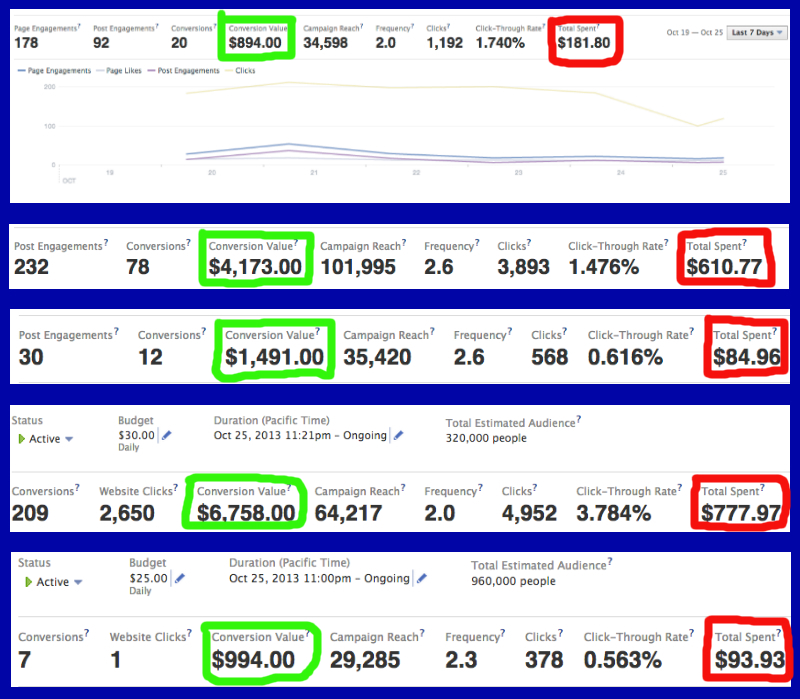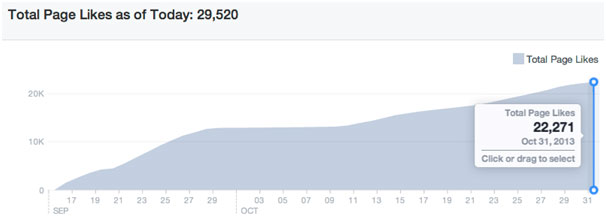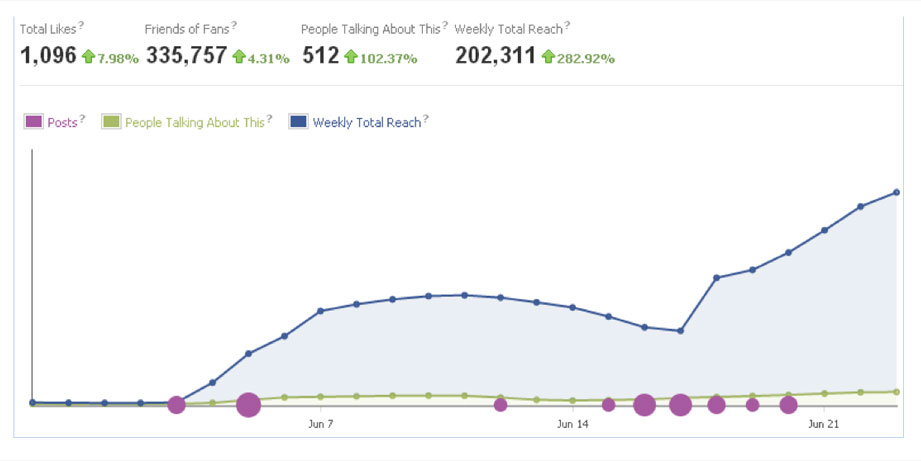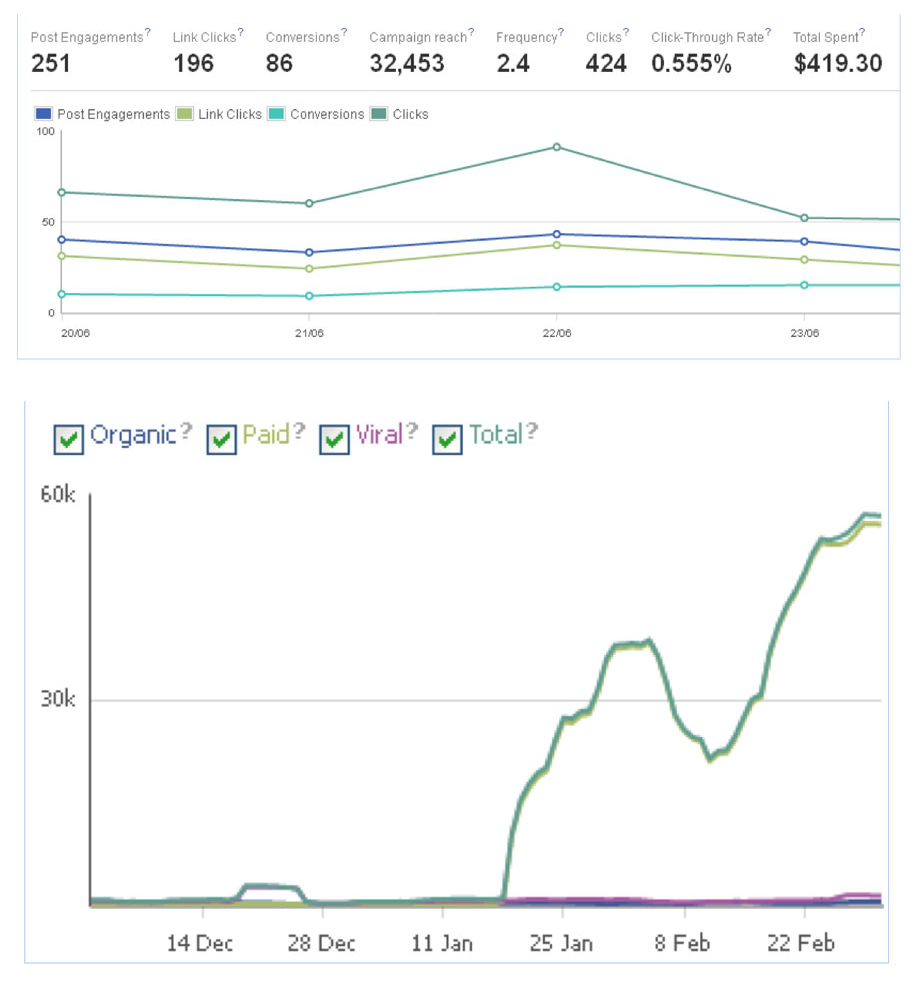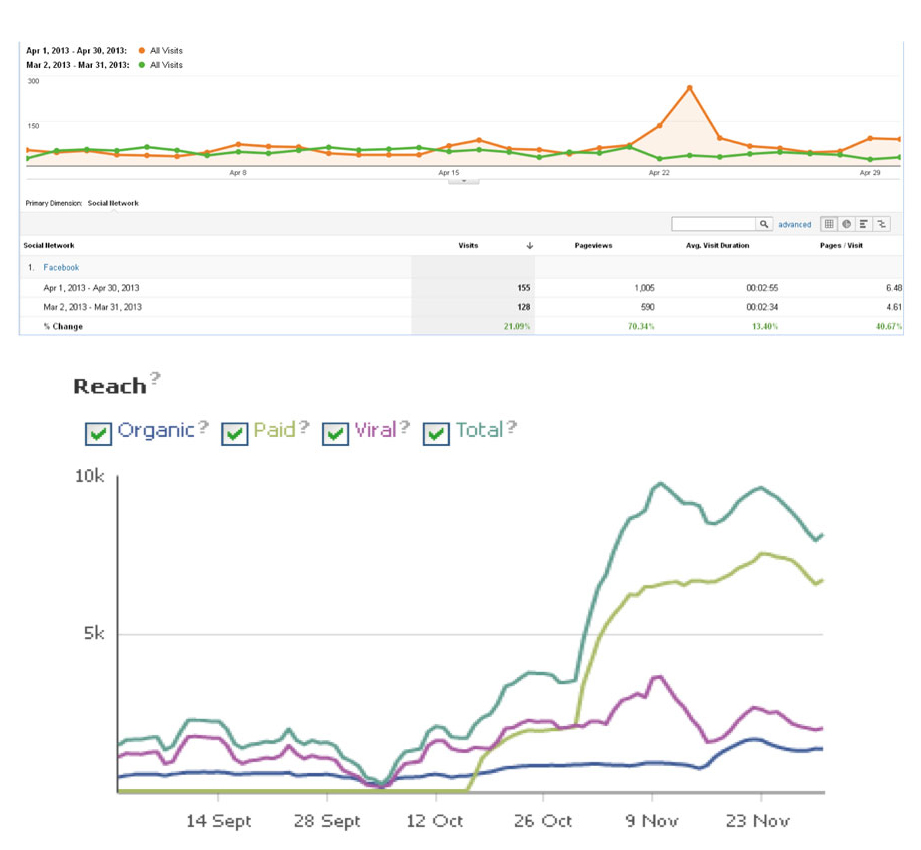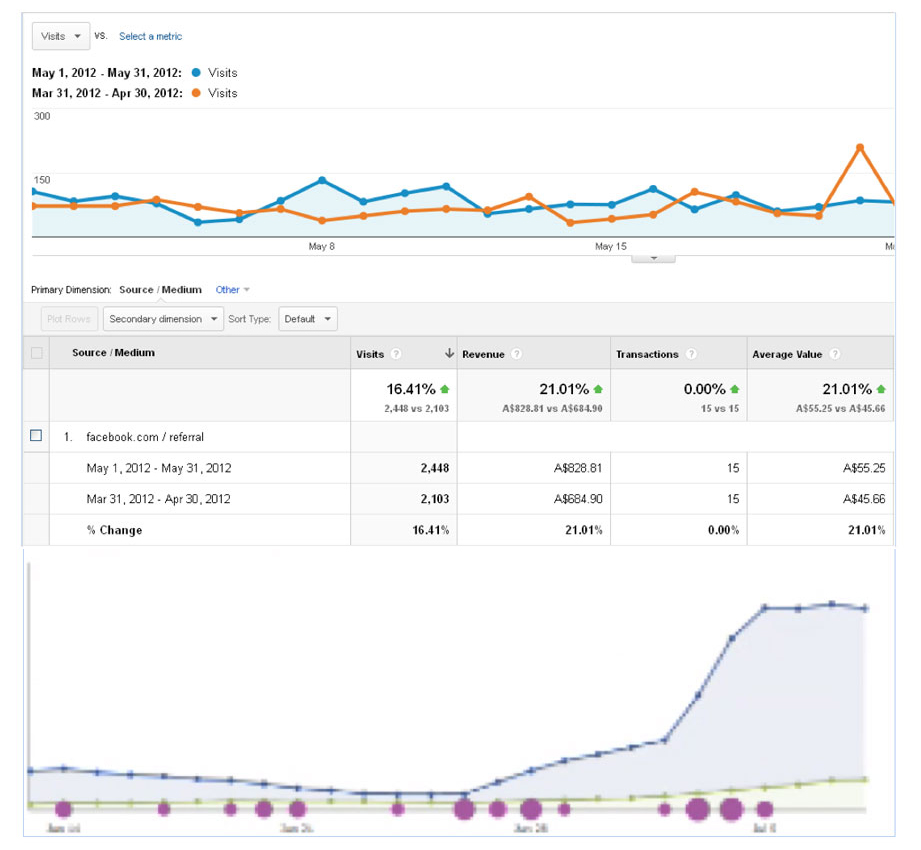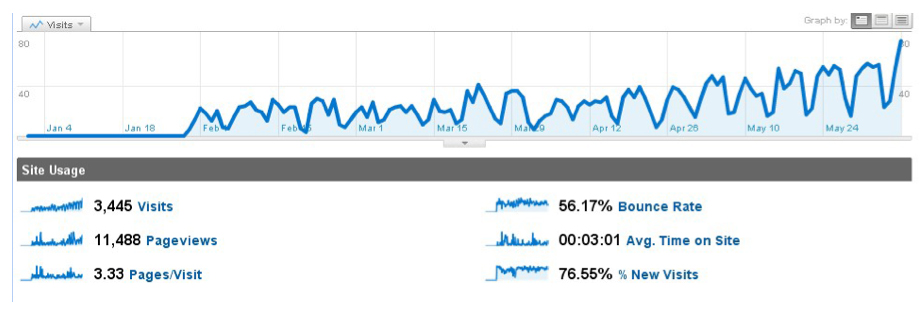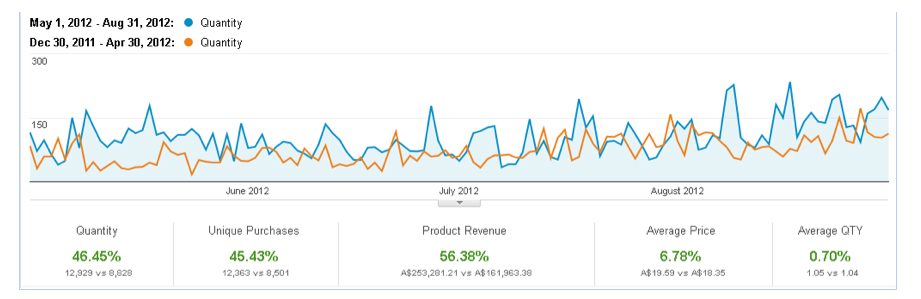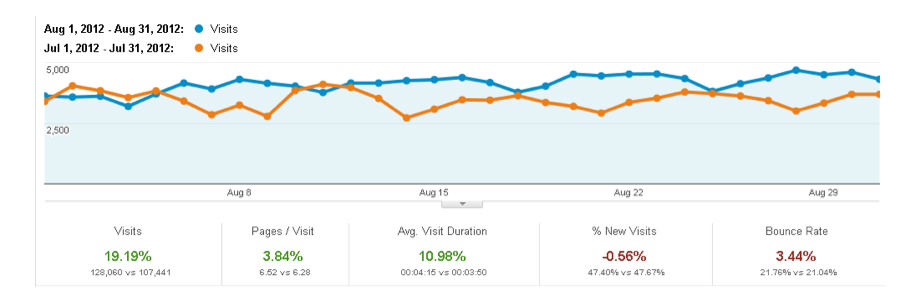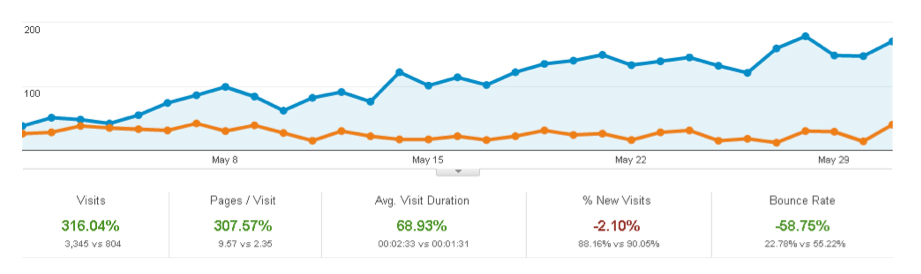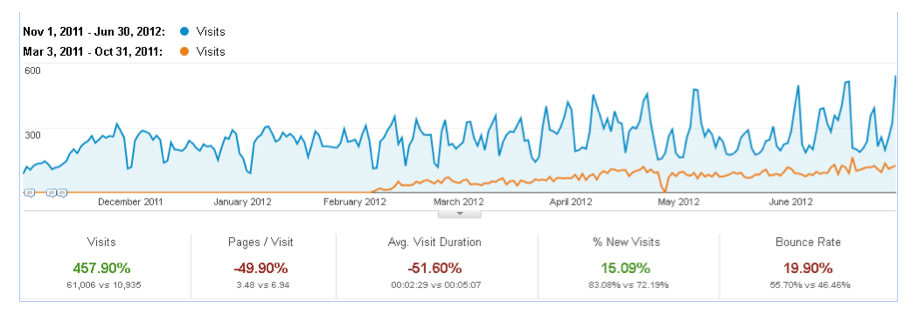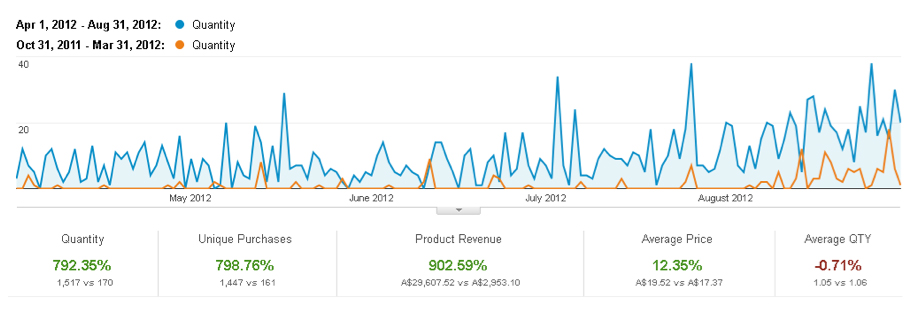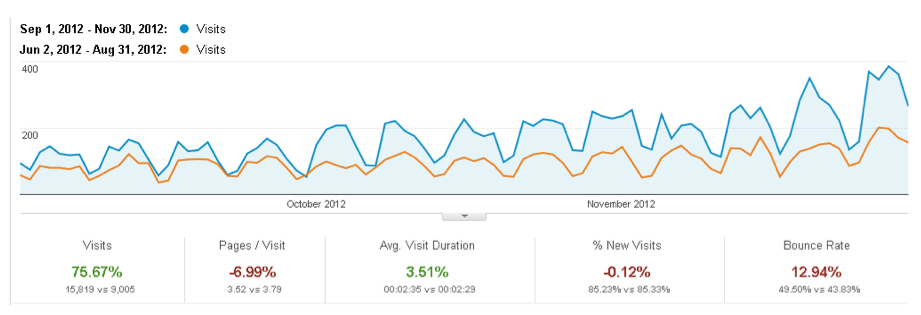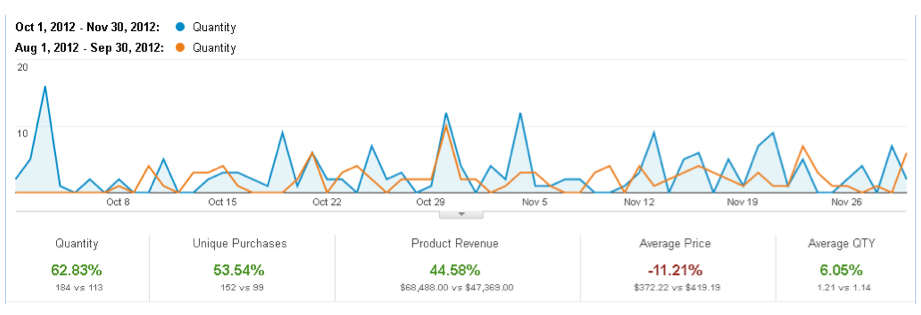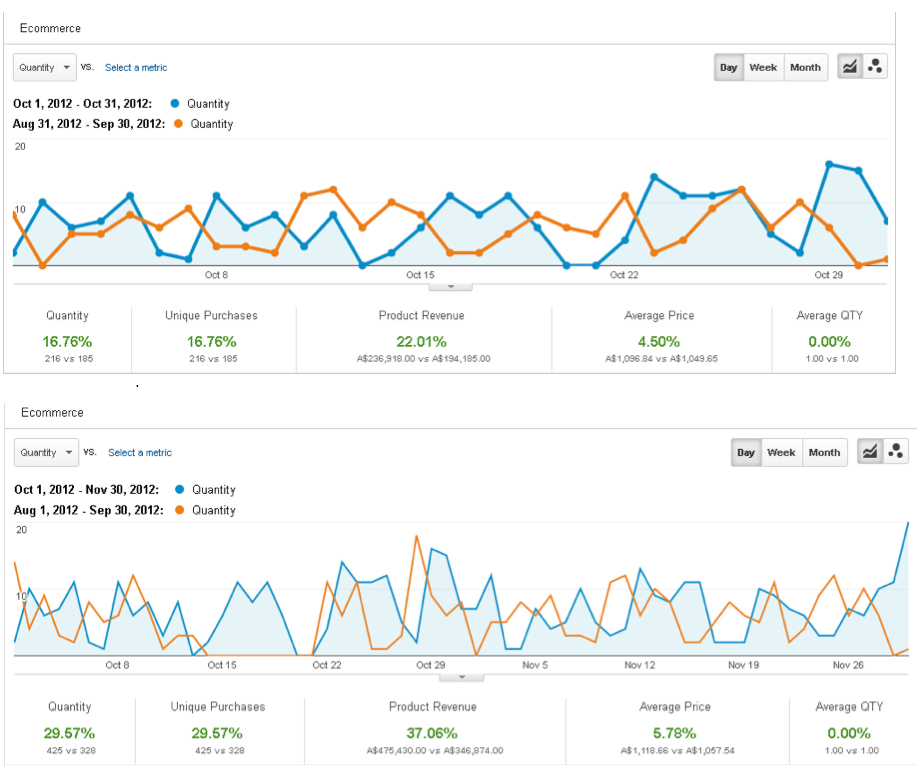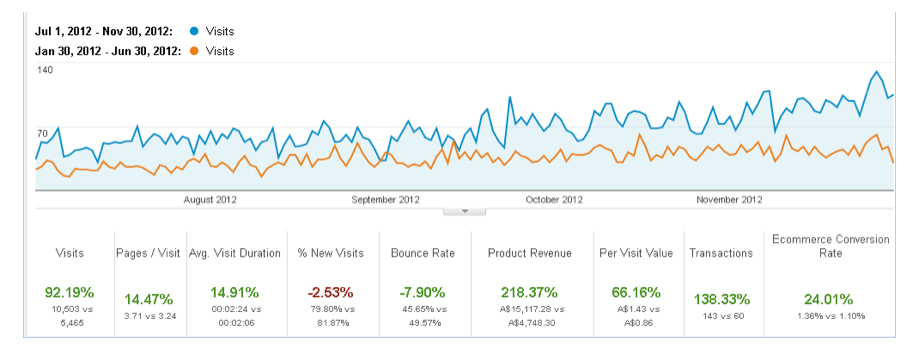How To Set Up Facebook Conversion Pixels
Why you should use Facebook Conversion Pixels? In this piece, we will explain to you three things: How to choose the right Conversion Pixel, how to install the Conversion Pixel and how to check if the Conversion Pixel is installed properly.
Facebook gives the option to create different types of Conversion Pixels. These conversion pixels are pieces of code which you can install in specific pages of a website. For example, you have a landing page and you are collecting name, email ID and phone number of the visitors. Once someone clicks on the Submit button, they will be taken to a Thank You page. In that “Thank You” page you need to have a Facebook Conversion Code which captures leads.
Each time someone reaches that page, Facebook counts that visitor as a lead. In order to make Facebook do this, all you have to do is to go to the Facebook Ads Manager, click the Tools tab on the top bar and then click Pixels in the drop down after this you will be taken to the Conversion Tracking Pixel page. Next, you will get the option to ‘Create Pixel’. You will be presented with various options of different types of Conversion Pixels like ‘checkouts’, ‘leads’, ‘registrations’, etc. Select the ‘leads’ option, give it a name and then click on the ‘Create Pixel’ button.
Once this pixel is created, it will show up in the list of pixels created. You can then click on the ‘View Code’ icon next to the name of the pixel and a box will pop up which will contain the pixel code. Copy and paste this code in the page you want to track, which is the Thank You page in this case. Once the code is installed in the page, the status of the Pixel in the Ads Manager will turn into ‘Active’ and the circle icon below it will turn green.
Once this is done, go back to your Facebook Ads Manager or ‘Power Editor’. Select the relevant ad set from there. You will then find in the set up an option to Optimize for a Conversion. Let’s say it is for ‘Registration for Facebook Profits Webinar’. So when we are optimizing here, we’re telling Facebook that we want our ads to be optimized and target the people who will most likely register for this event. So this becomes your conversion code.
Next step is to go back to the Ad Level. After scrolling down a bit you will find a list of different types of Conversion Tracking Pixels. Here you can check confirm that you are using the conversion pixel for ‘Registration for Facebook Profits Webinar’. So this is how you set up Conversion Pixels and that’s how you set up Facebook Conversion Tracking Pixel.
So there you have it – setting up Facebook conversion pixels. If you’ve found this useful then we encourage you to visit https://thinkbigonline.com/ to learn more!